
Quick start technology guide
Software resources
SCAD offers an array of software options available for download onto your personal computer. These resources are available to actively enrolled SCAD students attending classes.
Software resources for use on personal computers:
As a SCAD student, you have access to a multitude of software, which you may download and install directly to your personal computer:
- Adobe Creative Cloud applications: Photoshop, Premiere Pro, Illustrator, Dreamweaver, Firefly AI, After Effects, online storage, mobile apps, and more
- Autodesk applications: AutoCAD, 3ds Max, Maya, Mudbox, Softimage, Revit, Fusion 360, and more
- Microsoft 365 suite: Outlook, OneDrive, Copilot GPT, Word, Excel, PowerPoint, and more
- Dropbox.com: Unlimited cloud storage and file-sharing for coursework submissions, course materials, and collaborations — accessible from anywhere at anytime
- LinkedIn Learning: More than 42,000 course to help develop skills that move your career forward
- Zoom: Video conferencing built for modern connections
To access these resources:
All software applications provided by SCAD can be accessed through the MySCAD portal. On MySCAD, select the Resources tab. Under the SCAD Deals channel and the Academic Resource Network channel, you'll find links and information on how to access and download the applications of your choice. You will also find information about discounts on computers, hardware and additional software from vendors. Incoming students can access the Resources tab a week before classes begin.
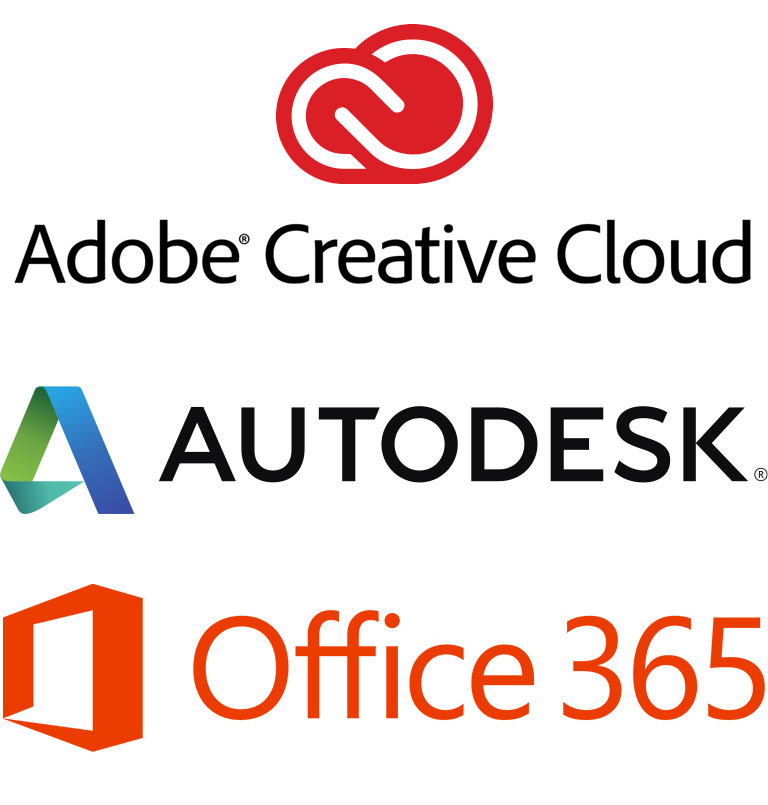
Adobe Creative Cloud
Accessing the Adobe Creative Cloud on university computer lab stations
Beginning winter quarter 2019, all students will need to log in to Adobe Creative Cloud using the process outlined below when using SCAD computers in university computer labs
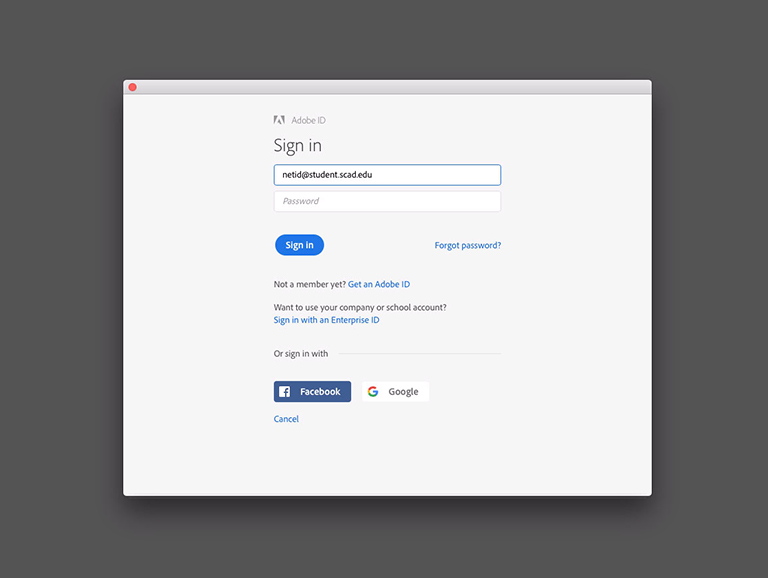
STEP 1
Open the Adobe program of your choice and enter your SCAD email.

STEP 2
If you are prompted to select an account, select "Enterprise ID."
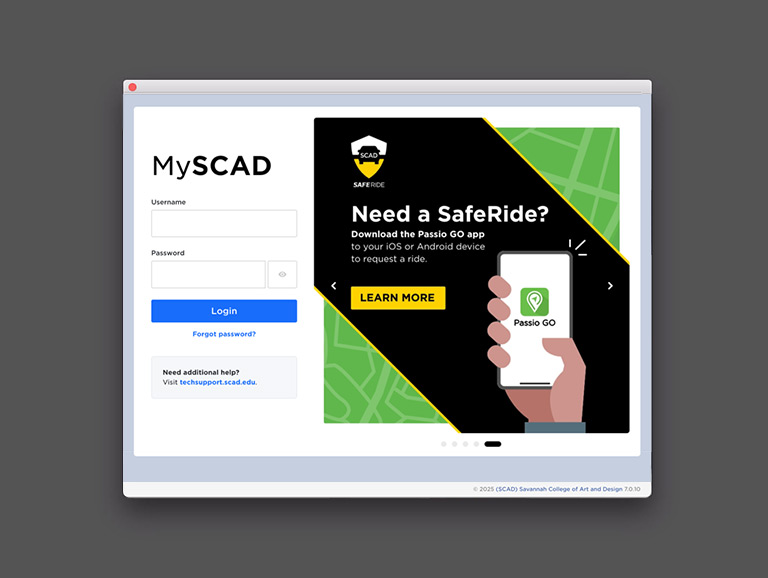
STEP 3
You will then be directed to log in to MySCAD using your SCAD email and password.
After logging in, you will have access to:
- The entire Adobe Creative Cloud 2019 suite of applications.
- The entire Adobe font collection
- Cloud storage
- The ability to synchronize brushes and settings
How to download your Adobe Creative Cloud account
As part of SCAD enrollment, the university provides all students with the entire Adobe Creative Cloud suite to run on their personal computers.
STEP 1
Visit Adobe.com
STEP 2
Click the "Sign In" link in the top right corner.
STEP 3
Enter your SCAD email address. If you are prompted to select an account, select "Enterprise ID."
STEP 4
You will then be directed to log in to MySCAD using your SCAD email and password.
STEP 5
After logging in, download and install the Adobe Creative Cloud application on to your personal computer
Upgrade to Adobe Creative Cloud 2019
Upgrade your Adobe Creative Cloud software to the latest version for the most up-to-date resources and tools available.
STEP 1
Open the Adobe Creative Cloud desktop app on your personal computer.
STEP 2
Select "Apps" from the top navigation.
STEP 3
Click the "Update All" text link to upgrade all Adobe applications.
STEP 4
Click the "Update" button in the confirmation window.
Need assistance?
The SCAD Technology Support Center is the first-level response team for all tech-related requests. Technical analysts answer questions, respond to emails and accept walk-in requests for technical assistance. In addition to providing assistance when technical issues arise, the Technology Support Center provides proactive solutions such as how-to videos, a robust FAQ and SCAD technology news updates.
912.525.4567 | techsupport@scad.edu